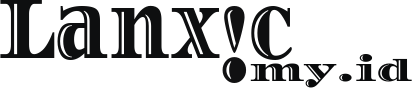LXC is a userspace interface for the Linux kernel containment features. Through a powerful API and simple tools, it lets Linux users easily create and manage system or application containers.
This Technical document contains configuration used for deployment of lxc container.
Todo
- Install lxc.
- Install lxc-templates (Unfortunately the templates are not installed by default with sudo apt-get install lxc)
- Download images for container.
- Running Images
Install lxc container
I using ubuntu to host containner so for quick Install lxc container using apt.
alex@Alex-Laptop:~$ apt-get install -y lxc
Download images for container
after we install lxc now we must download images.
alex@Alex-Laptop:~$ sudo lxc-create -t download -n [images-name] -- --dist ubuntu --release trusty --arch amd64
for thats command Iam download distro ubuntu with realese trusty and 64bit
if process done you can see your image with sudo lxc-ls --fancy
NAME STATE AUTOSTART GROUPS IPV4 IPV6
[images-name] STOPPED 0 - - -
Running Images
for starting images you can use this command.
alex@Alex-Laptop:~$ sudo lxc-start --name [images-name] --daemon
this will be start with daemon mode you can see the images now running with ip 10.0.3.164
NAME STATE AUTOSTART GROUPS IPV4 IPV6
[images-name] RUNNING 0 - 10.0.3.164 -
if you want AUTOSTART when container down you can change configuration like below.
alex@Alex-Laptop:~$ sudo vi /var/lib/lxc/orbit-logstash/config
...
lxc.start.auto = 1
...
alex@Alex-Laptop:~$ sudo lxc-ls --fancy
NAME STATE AUTOSTART GROUPS IPV4 IPV6
[images-name] RUNNING 1 - 10.0.3.164 -
append lxc.start.auto = 1 to config and you can change ip address in that config files.
if you want to know info thats image you can use this.
alex@Alex-Laptop:~$ sudo lxc-info --name [images-name]
Name: [images-name]
State: RUNNING
PID: 29141
IP: 10.0.3.164
CPU use: 1.18 seconds
BlkIO use: 304.00 KiB
Memory use: 5.96 MiB
KMem use: 0 bytes
Link: vethE92PEP
TX bytes: 3.82 KiB
RX bytes: 3.40 KiB
Total bytes: 7.22 KiB
and if you want login to image can be use this.
alex@Alex-Laptop:~$ sudo lxc-attach --name [images-name]
ok thas it…if you want to now more you can going to official document lxc container
^RAR